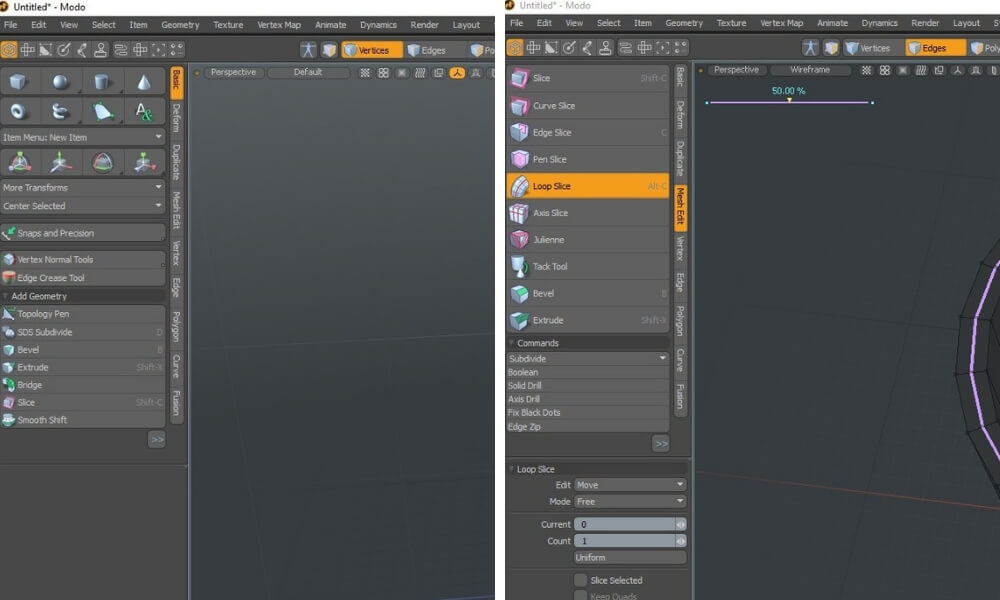In this chapter, we will introduce you to the User Interface of Modo. The 3D modeling software has a very user-friendly and modern-looking Interface. A lot of the options can be found in different places, which makes it easier for the user to find specific tools. It also means you don’t have to spend ages searching for the tool and switching between options. Let’s have a closer look at how Modo is organized.
The top bar of Modo is similar to any programs. We will shortly present to you each section of the top menu.
Files: save/ import/ export your files
Edit with basic editing options. You can also find them on the left side tools menu under Basic. They allow you to move/ edit your object.
View helps to adjust the interface of Modo
Select lets you choose between different selection options
Item allows creating cameras and light and basic changes to one object
In Geometry, you can find all the tools to create and edit your object. You will also find them on the menu on the left side as shown in the pictures below. The toolbar on the left changes depending on the tool you choose.
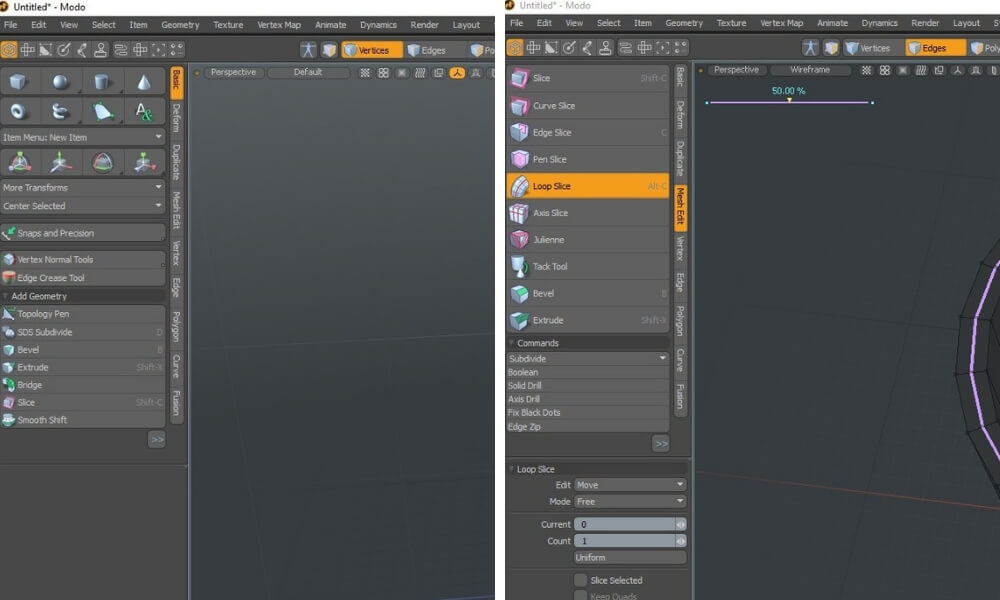
Texture: to add textures for renders
Vertex Map lets you edit the Vertexes
Animate contains all the tools you need to create an animation
Dynamics helps to design simulations
Render: for rendering options
Layout: edit the layout of User Interface
System is helpful to open scenes etc
Help will allow you to learn more about certain options


 Connect with Google
Connect with Google Connect with Facebook
Connect with Facebook